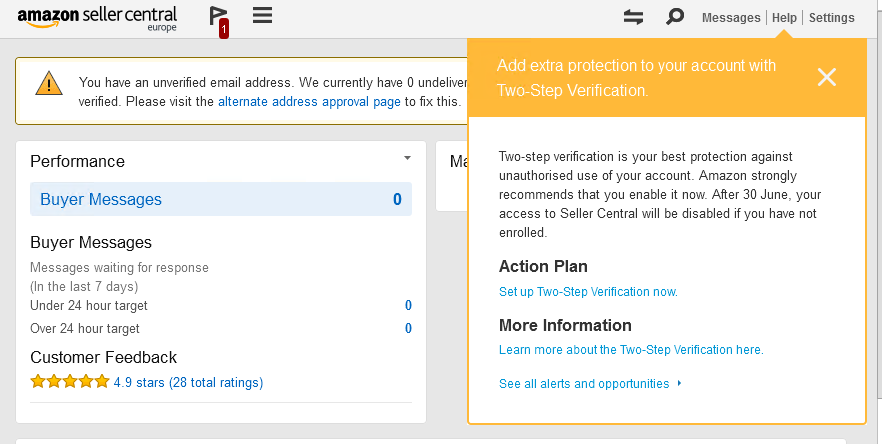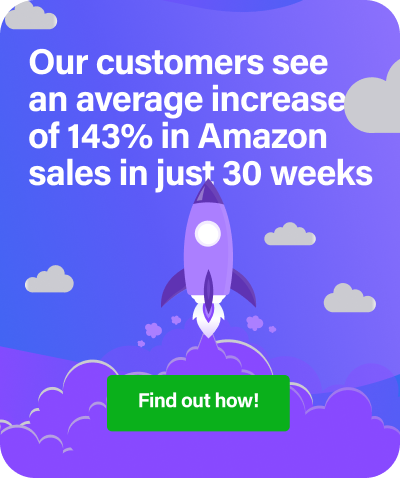It has been reported that professional hackers are targeting Amazon third-party sellers with the aim of changing your bank information and potentially stealing huge sums of cash. Hackers are also using stolen Amazon credentials to log into older, dormant Amazon seller accounts in order to post fake deals, steal cash, and ruin that Amazon seller account.
In order to improve your Amazon account security, it’s advisable to turn on two-step verification using the six simple steps below.
6 Steps to Enable Two-Step Verification
- Go to Advanced Security Settings.
- Click Get Started to set-up Two-Step Verification.
- Add your primary phone number (this phone must be able to receive SMS messages) or download and configure an authenticator app and click Send code.
- Enter the code that was sent to your phone number or generated through the authenticator app and click Verify code and continue.
- Do either of the following:
(1) Add a backup phone number and decide on a delivery format (text message or voice call).
(2) Download and configure an authenticator app. This will allow you to generate security codes when you’re unable to receive messages to your device. - You won’t be able to turn on Two-Step Verification without adding a backup phone number. This is so that you have a backup option to receive a security code if you no longer have access to your primary mobile device.
Source: Amazon
Or check out the video below from Stephen Smotherman from Full-Time FBA.
Important Update from Amazon
Amazon is now informing sellers when they log into Seller Central that they must enable two-step verification by Tuesday 31 October.
After this date, if you’ve not enabled two-step verification, your access to Seller Central will be disabled.