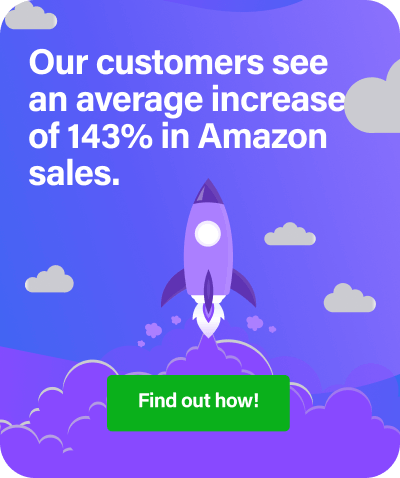Guest blog post by Kev from LifeSuccessEngineer
A couple of months ago, I asked the community for questions on RepricerExpress. I got in contact with them and they were very kind enough to create a presentation sharing with you guys exactly all the RepricerExpress information that you’re going to need to use it to your advantage.
RepricerExpress is something that I’ve used in my business since around about August or July of 2015. I have not looked back since and I thought this was a great opportunity for me to contact RepricerExpress and asked them to create a presentation for you on your behalf so you can learn exactly what it is, how it can benefit you in your business.
What’s The Best Thing About it?
The best thing about it is, RepricerExpress currently offer a 15-day free period to use the service.
Hopefully, there’s gonna be a boost on your sales because it certainly does mine. It certainly allowed me to free up my time and get all my products.
It’s really just automatic repricing with a lot of different advanced features as well, such as automations and sleep mode and there’s a lot of things you can do.
What is RepricerExpress?
RepricerExpress is a repricing tool for Amazon and eBay.
Basically what this means is that we will look after your pricing 24/7 so you don’t have to go in there and worry about changing your prices all the time. At its core, what we allow you to do is to enter a minimum and a maximum price for each of your products.
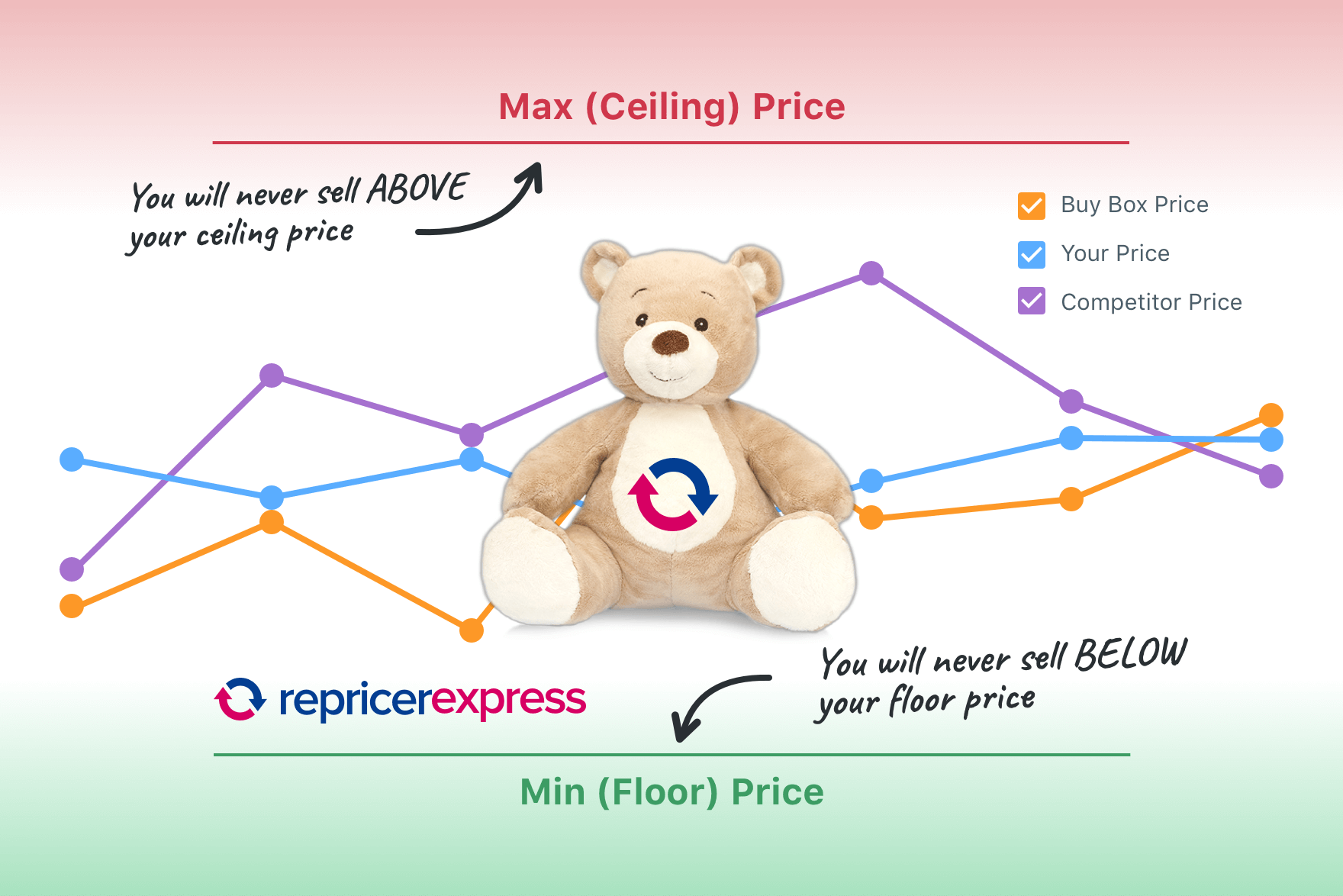
You then set up a pricing rule to determine how you want your product to be priced. This basically puts you in the driver’s seat as you’re the one who knows your business better than anyone.
How Does Amazon Repricing Software Work?
Repricing is simple.
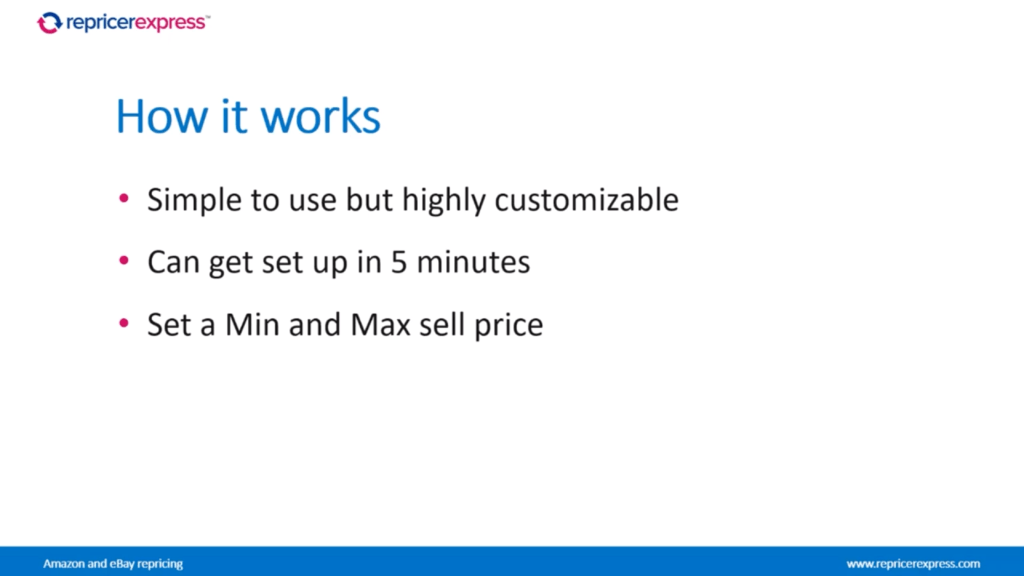
You can use our rules and settings to tailor the system much more closely to your needs but at its core, you can set it up within five minutes and get your products repricing.
What you initially do is you set a minimum and maximum price on each of your products, say for example you have a book and you know you need to make at least 5 pounds to make a profit than 5 pounds or just over it would be your minimum price.
Similarly, you’d set a maximum price, this could be 50 pounds, hundred pounds, it could be any value you want or you can use our rules to make it a percentage so that way you could say your max will be five times your minimum price.
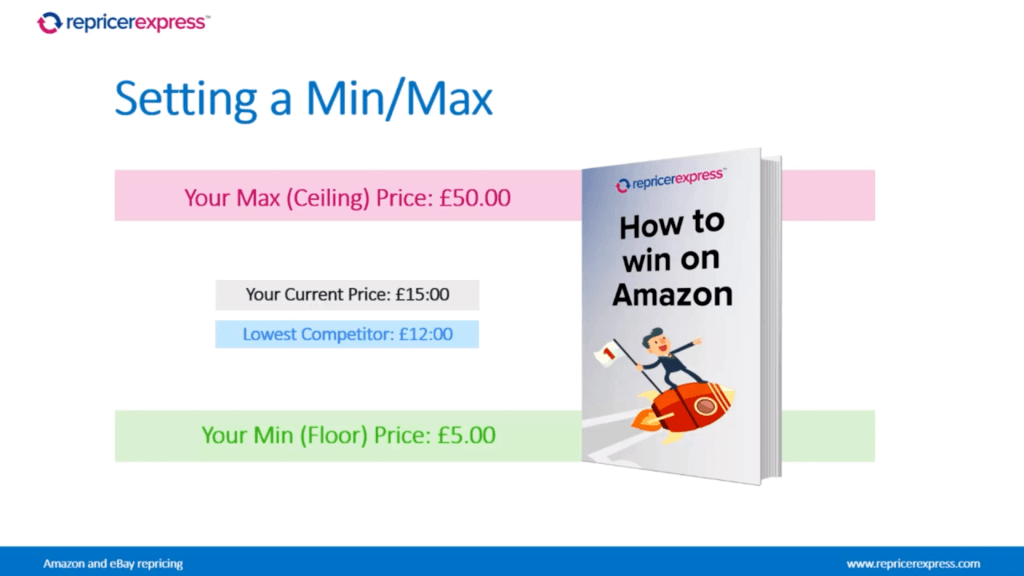
Once you’re done, RepricerExpress will then use your pricing rule which you’ll set up to determine how you’ll reprice.
In this rule, for example, you could set it to beat your cheapest competitor by 1p with that being the case every time one of your competitors changes price will then reprice you to beat them by 1p as long as you’re still within your minimum and maximum range.
The Dashboard
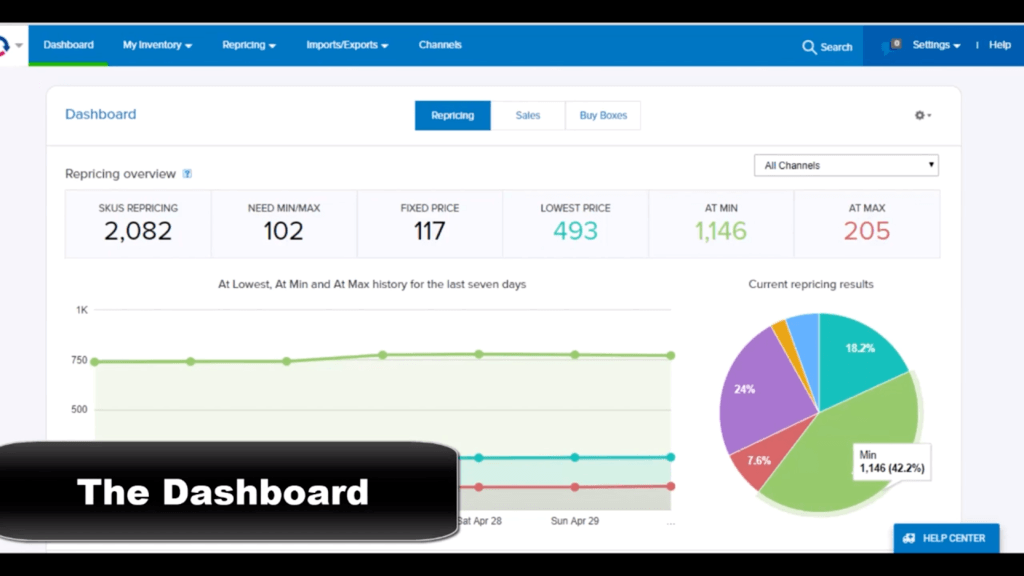
The first thing you’ll see when you log into your account is your dashboard. Basically, it’s an overview of your repricing results.
It gives you an idea of how your repricing on your various marketplaces and anything else that might need your attention. It’s very useful to get a quick bird’s-eye view of what might be going on.
Sales Dashboard
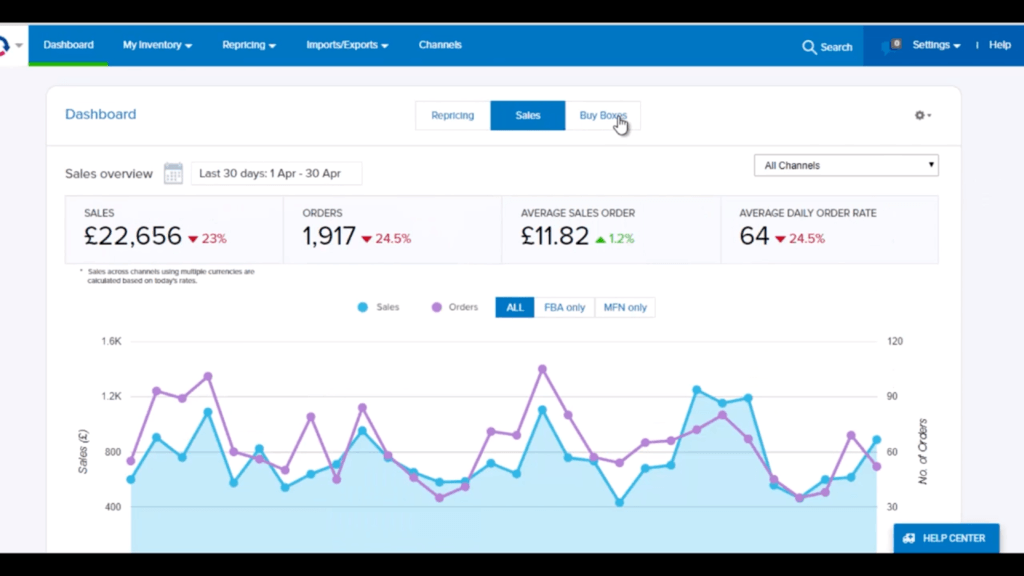
Buy Boxes Dashboard
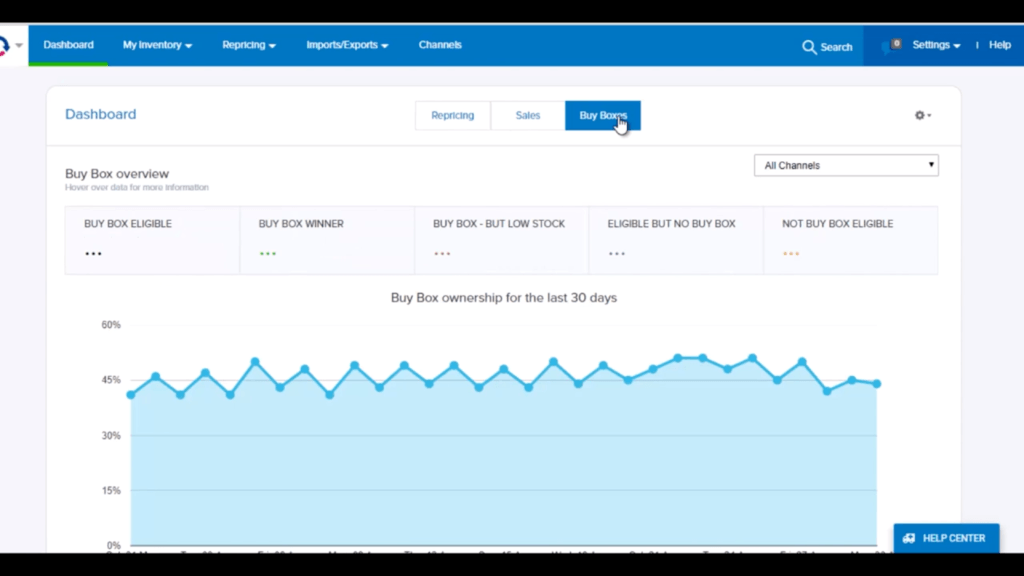
The Compete With Section
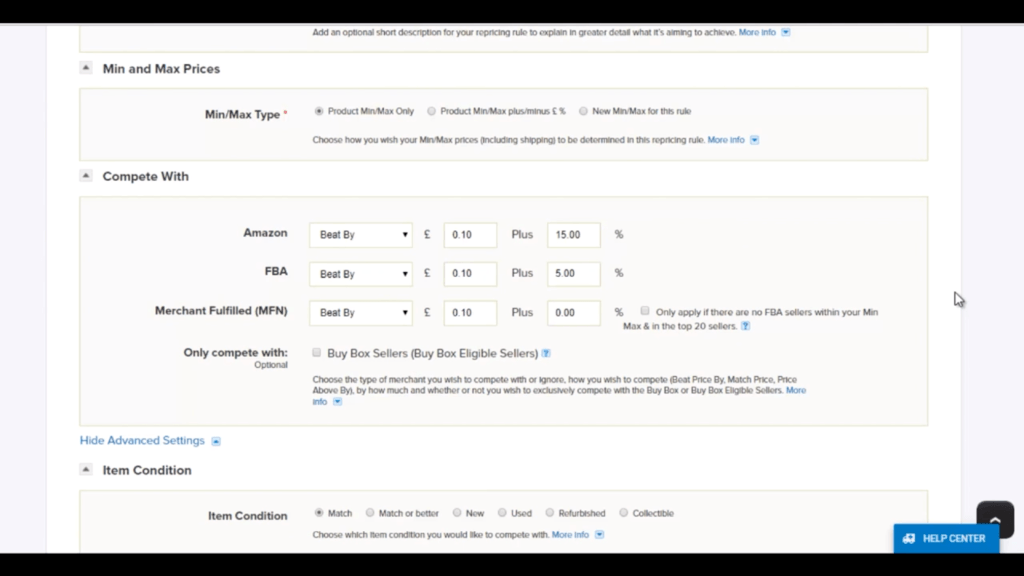
The Compete With section allows you to determine how you’re going to compete with your competitors.
You’ll notice that we split this up so you can compete with differently, depending on if the competitor is MFN, FBA, or Amazon themselves.
This is extremely useful as it allows you to find you know how you’re going to reprice against each as well as the Beat By settings that we have here you can also choose to Price above, Match or Ignore.
This means if you don’t want to compete with Amazon, you can just ignore them or if you want to price above an MFN seller, you can do that as well.
You also have the option to compete only with sellers who are eligible for the Buy Box, as well as to only compete with the seller who currently holds the buy box. This allows you to ignore sellers who might not be eligible for the buy box or if you’re looking just to focus on the Buy Box themselves you can do that too.
Advanced Settings
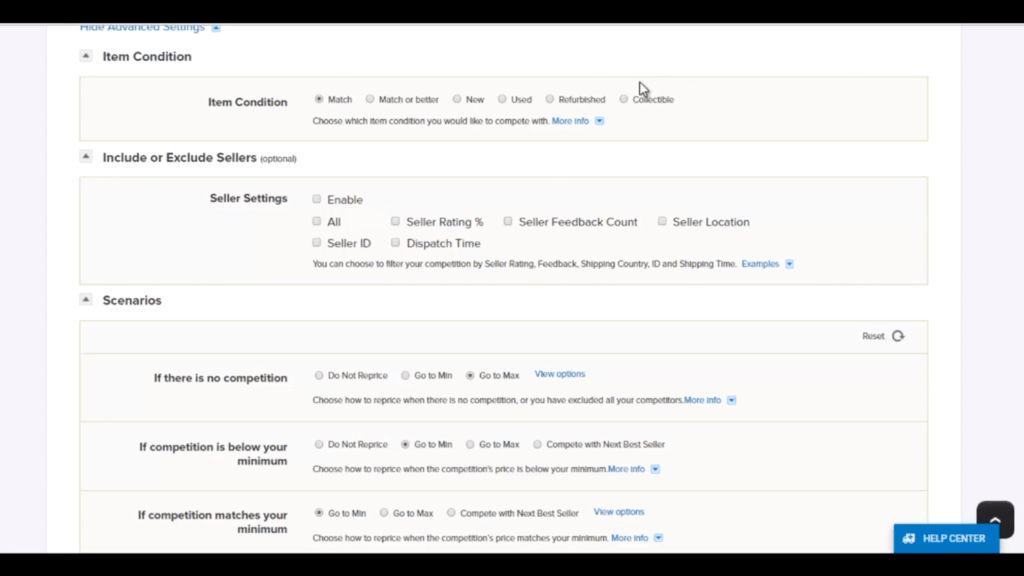
In the Advanced Settings, you’ve also got a lot more controls over the type of competitors you’ll compete with you can control this based on item condition and you can also exclude sellers based on various other criteria.
This could be their seller rating feedback count the location of the product the seller themselves or the dispatch day and time. This means that you can exclude sellers who you don’t particularly want to compete with, maybe because there is no feedback or they’re shipping from another country.
These sorts of settings are particularly useful if you want to ignore certain types of sellers, for example, low feedback or new sellers, or sellers from other countries who have a long time for the product to arrive.
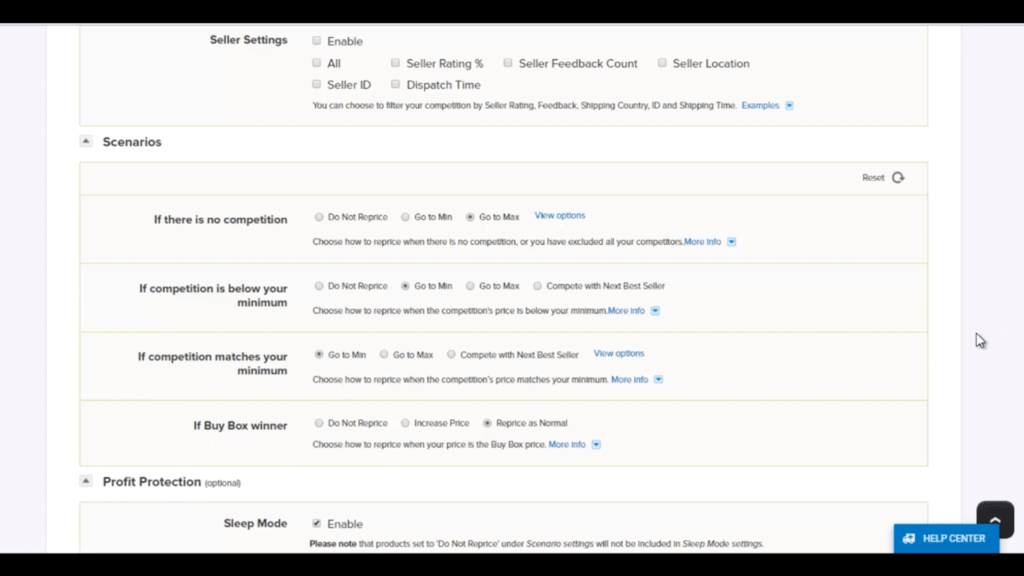
In Scenario section, you can also fine-tune what your product will do in certain scenarios, for example, if there are no competitors, if there’s competition below your minimum price, or even if you have the buy box. This is very useful for fine-tuning how your rules are going to work.
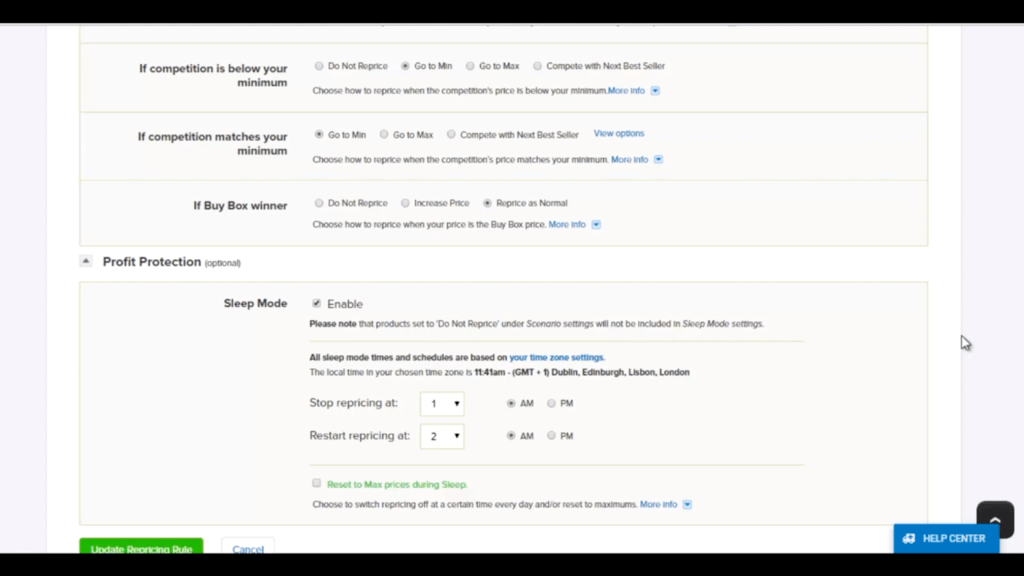
We also have our Profit Protection section with sleep mode. Sleep mode basically allows you to completely turn off repricing within certain hours of the day.
You might use this if you don’t want to reprice during certain times or if you want to force your competitors’ prices to increase by increasing your own price overnight.
Automation Features
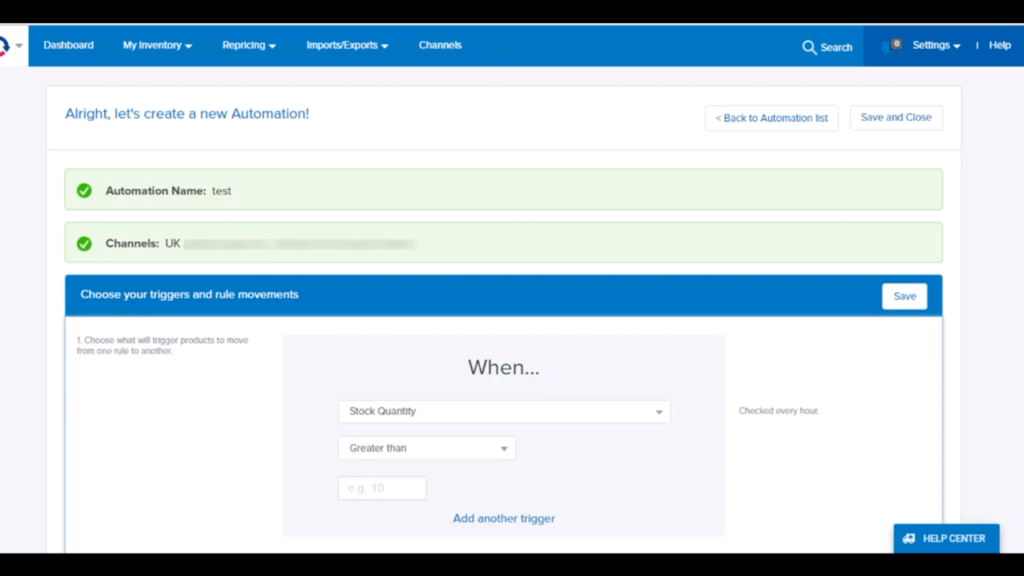
Something that is really cool but you can do with RepricerExpress is our new automations feature.
You might not have realised this but you can actually have multiple repricing rules. That in itself allows you to fine-tune how you want to reprice but when you put automations on top of that, you get a really powerful tool.
What automations allow you to do is choose certain criteria and then move your products from one rule to another based on those criteria. For example, what you may have is a rule that will increase your minimum price as you start to run out stock. Alternatively, you might make your rule more competitive if it hasn’t sold in a while.
We have a large number of triggers that can be used to trigger automation, but of course, we’re constantly adding to this list so you might well find whenever you look at the system there’s even more available. What you can also do is mix and match triggers together.
For example, we might have an automation that’s said to trigger whenever there are orders greater than 50 in a set period of time over seven days but also has low stock. This basically means that we can trigger whenever the orders are high and the stock is low to ensure that maybe increase our price so we don’t sell out.
With automations, you can really fine-tune how you reprice without ever lifting a finger after it’s all set up.
Status Preferences
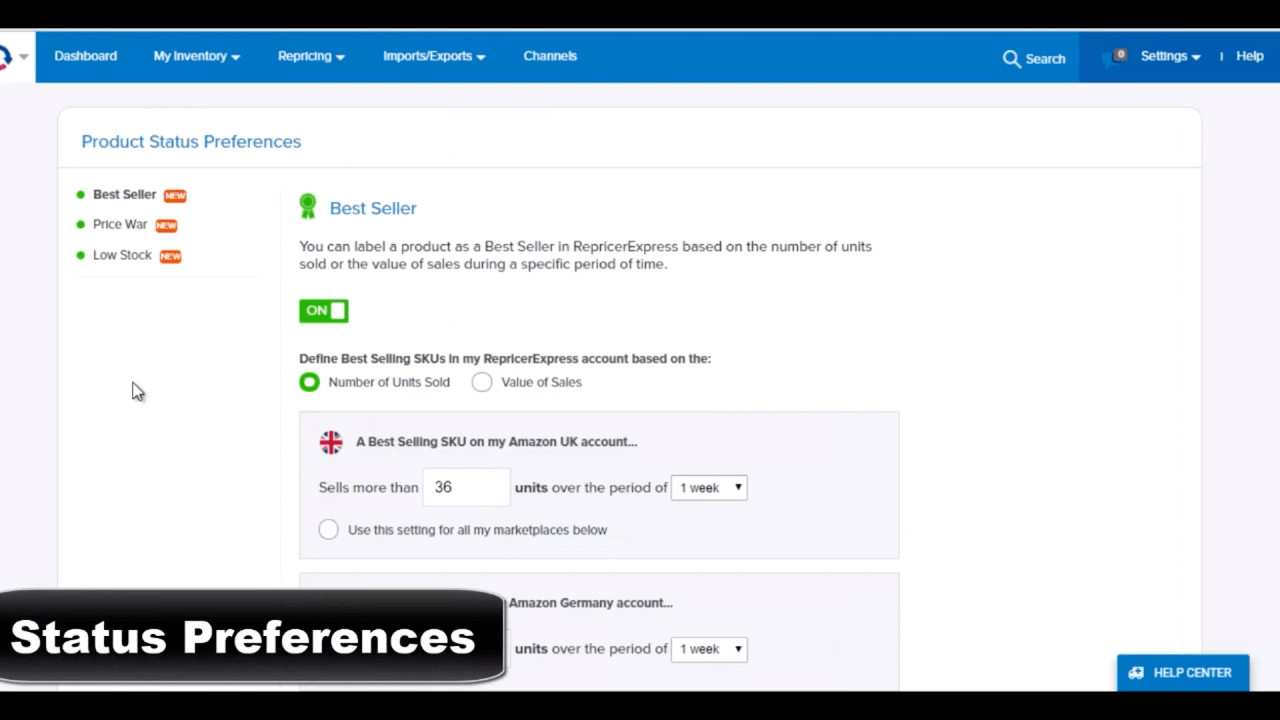
Something cool that you can set up that can tie back into the automation or just use it for your own information is the Preferences section.
What this allows you to do is determine its preferences for bestseller price war or low stock. This basically means that you’ll be informed whenever products fall into these categories.
For example, we have bestseller here. The best seller award will be applied to products that meet the criteria. In this case, the unit sold is at least a 36 in a week on Amazon UK and you can control this per marketplace. Similarly, you can set settings for a price war.
Price war again, in this case, is determined if a product decreases in price six times in an hour and also you can do the same for low stock. If your stock level is less than, in this case, three units, what you can do with these settings is display them beside your products on the My Inventory screen or you can even tie these into automations.
So for example, if there’s a price war, your product can be moved into a row where your min is higher so you’ll stop reducing your price or you could have it set to go to a rule where you match competition instead of beating them, thus reducing the drop in price.
My Inventory
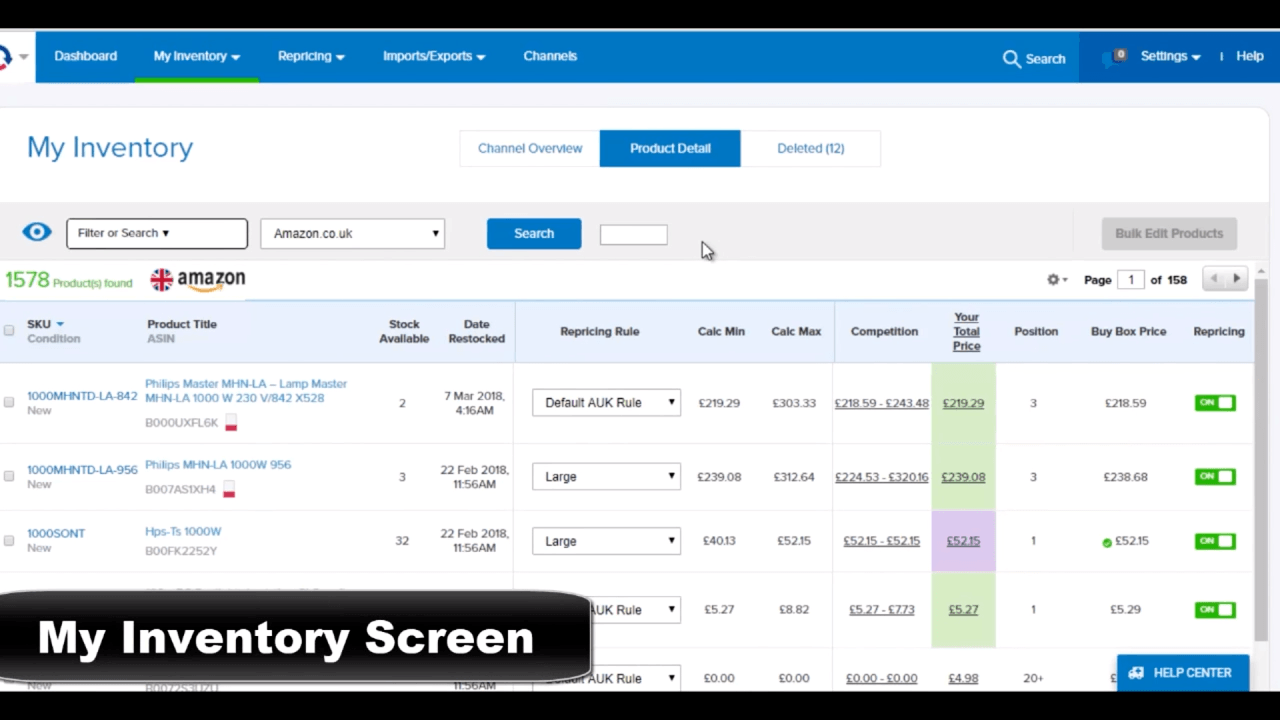
So far we’ve gone through rules, automations and the general idea of how repricing works.
That’s all fine and good but what does that matter if you can’t see how things are behaving, the results, and get a gauge for how everything is doing well.
That’s where the My Inventory screen comes in which ironically enough has all your inventory
on it.
The first thing I just want to point out is the low stock warning just beside your products. This ties into the settings that we just talked about and similarly if there was a price war or a best selling product, you would have the icon beside it as well, very helpful for seeing at a glance the products that meet these criteria.
You can search using the search box at the top to pull up products or alternatively you can use one of our many filters. These filters have been chosen to allow you to filter your products based on common use scenarios, for example, FBA, non-FBA, price war, based on quantity, sales, sales rank position or even how they’ve been repricing.
This basically allows you to filter to the product type you want to see for review.
The screen itself is very detailed. You’ll notice it gives you details such as stock, the rule, your min, max, your competition range if you have the buy box in the buy box price as well as the ability to turn on and all three pricing but this is just the start. Click on any product to pull up the real information on this screen.
You can see so much detail but you can also drill down and only see the details you want to see.
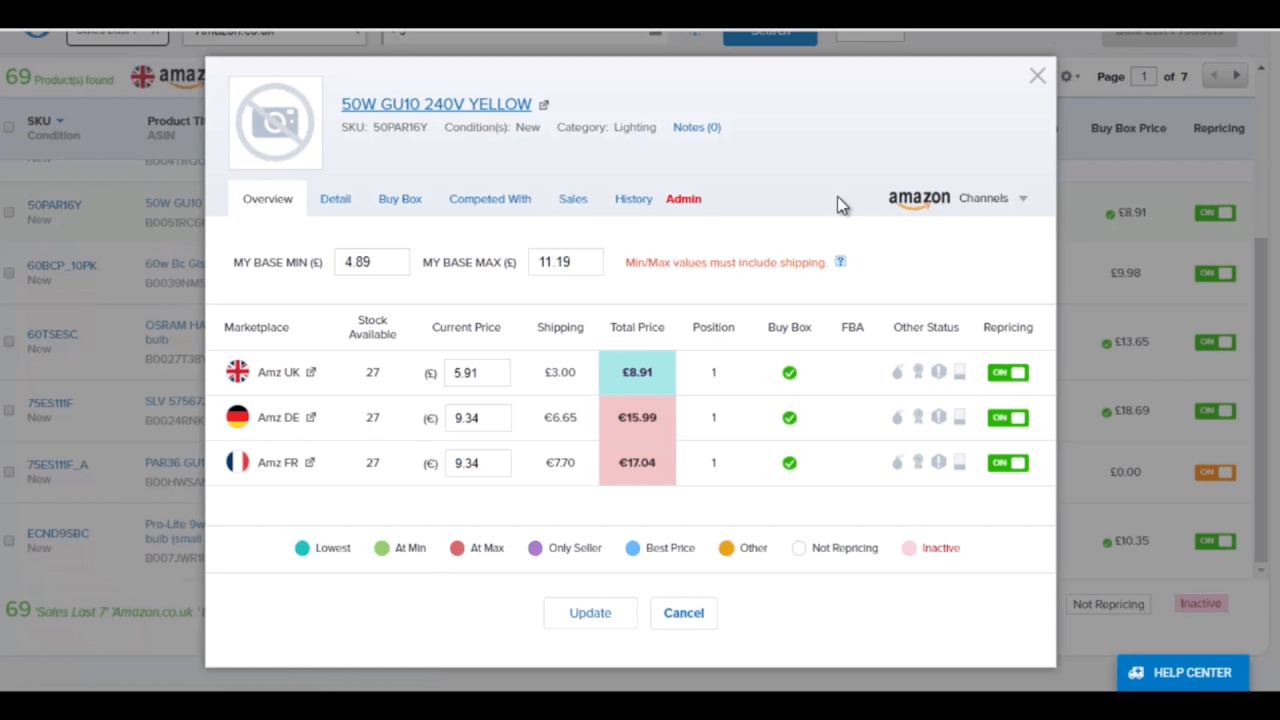
- The Overview tab is a basic overview of your product, highest repricing, as well as being able to control your min/max prices.
- In the Details tab, you can see how you’re competing against your competitors, their prices, your rules, and more detailed information about your product.
- On the Buy Box tab, we have an overview of how the buy box has been behaving over the past week, the average, sale price, your average price, and also who currently has the buy box. All very useful data to have if you’re trying to see why your price is behaving the way it is.
- On the Compete With tab, you can see all the different sellers you’ve been competing with over the past seven days.
- On the Sales tab, you can see any sales you’ve had over the past seven or past 30 days it breaks down the average sale price and how it’s behaving over a period of time.
- The History section allows you to get a basic view of how your price has been behaving just hover over to see the details. If you click for Detailed History, you get an overview of all of the repricing events that have occurred on that product over the past 24 hours or over the past seven days. You can even hover over each to get an overview of why they’re priced the way they did. I’m sure you can see why this would be helpful if you’re trying to understand why your product is priced in the way it is and potentially to maximize your profits.
Channels
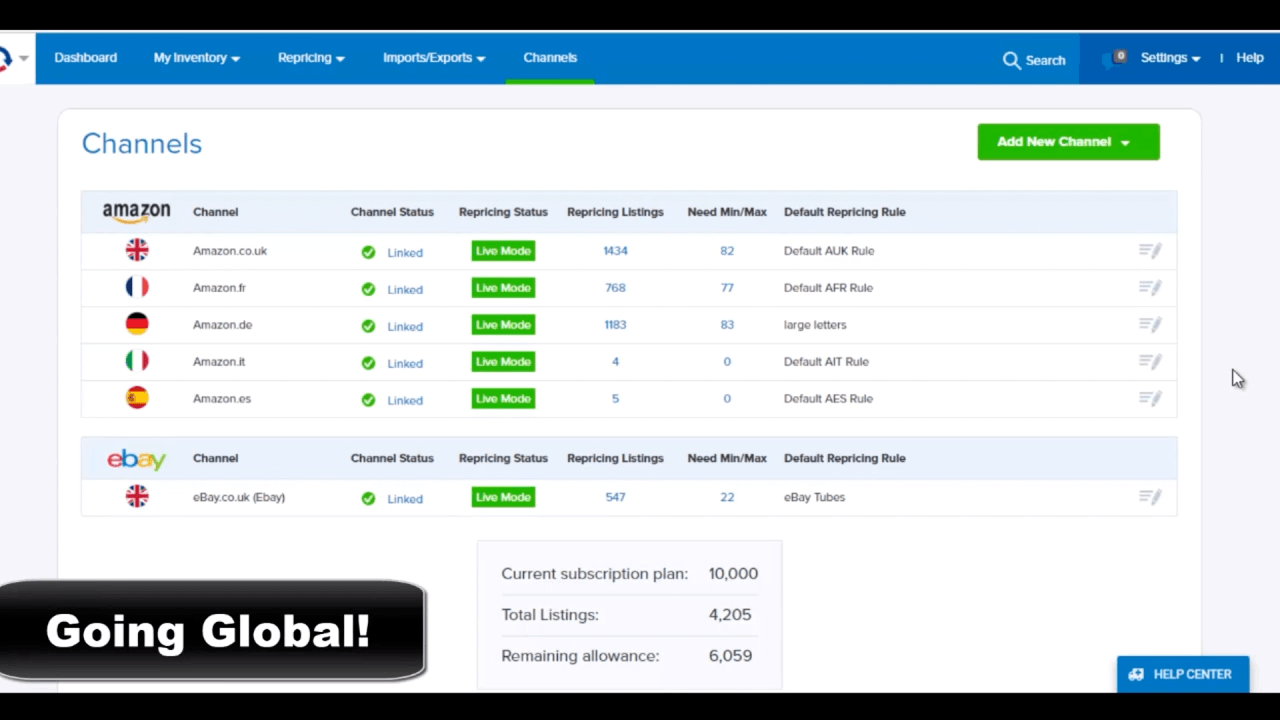
With RepricerExpress, you can also have multiple accounts. This basically means you can have multiple Amazons, multiple eBays, all under the one hood if you have Amazon UK, FR, DE, for example, you can add them all to the same hood. This is very helpful for keeping things in one easy to access place.
How Fast Does It Reprice?
Right away! Whenever a competitor changes a price, we are immediately informed of that price change then we will reprice your product and upload the price change to Amazon. We do these price uploads every two minutes which is the fastest Amazon allows to ensure that your prices update as quickly as possible.
Related: FBA Sellers Should Use Amazon Repricing Software
Ready to Start your Free 15-Day Trial?
Sign up today for the fastest Amazon repricer. Free for 15 days, no credit card needed… No commissions or long-term contracts.
Related
About the Author:

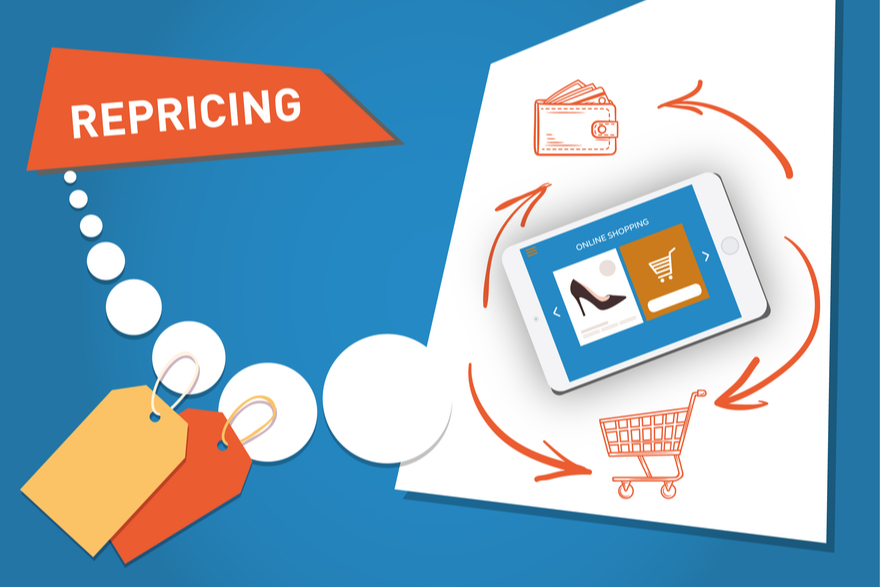
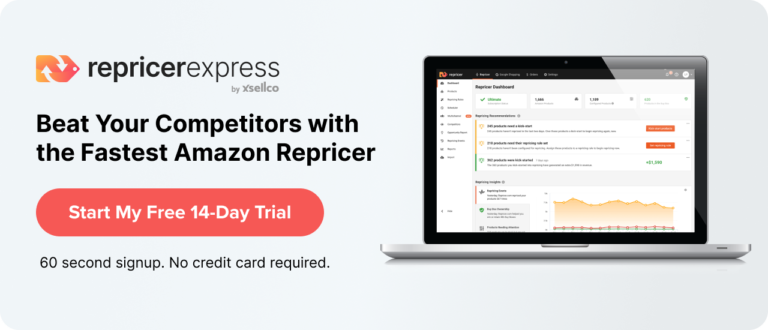
 My name is Kev. In 2015, I took massive action and started a business on Amazon. Within 6 months, I quit my job and we finished our first year at over £400,000 in sales. We created a team of 11 virtual assistants and 3 physical employees which gave my family the freedom to build the lives we wanted. On my
My name is Kev. In 2015, I took massive action and started a business on Amazon. Within 6 months, I quit my job and we finished our first year at over £400,000 in sales. We created a team of 11 virtual assistants and 3 physical employees which gave my family the freedom to build the lives we wanted. On my